Manage Terms and Conditions
The Terms and Conditions page lists the terms and conditions being used by the applications. They can be edited / updated by the users.
The Terms and Conditions defined here can be displayed to the customers in the banking applications. Use the feature to manage the Terms and Conditions for Retail Banking and other Spotlight applications.
Menu path: Application Content Management > Terms and Conditions
You can perform the following activities on the Terms and Conditions page:
- Search Terms and Conditions for an Application
- Edit the Terms and Conditions
- Create a New Version of Terms and Conditions
- Create a New Version of Terms and Conditions in a Specific Language
The Terms and Conditions landing page lists the terms and conditions (T&C) for different applications. Each T&C is shown in rows with the details: Title, Code, and Applicable Apps. You can sort the list based on Title or Code using the sort icon.
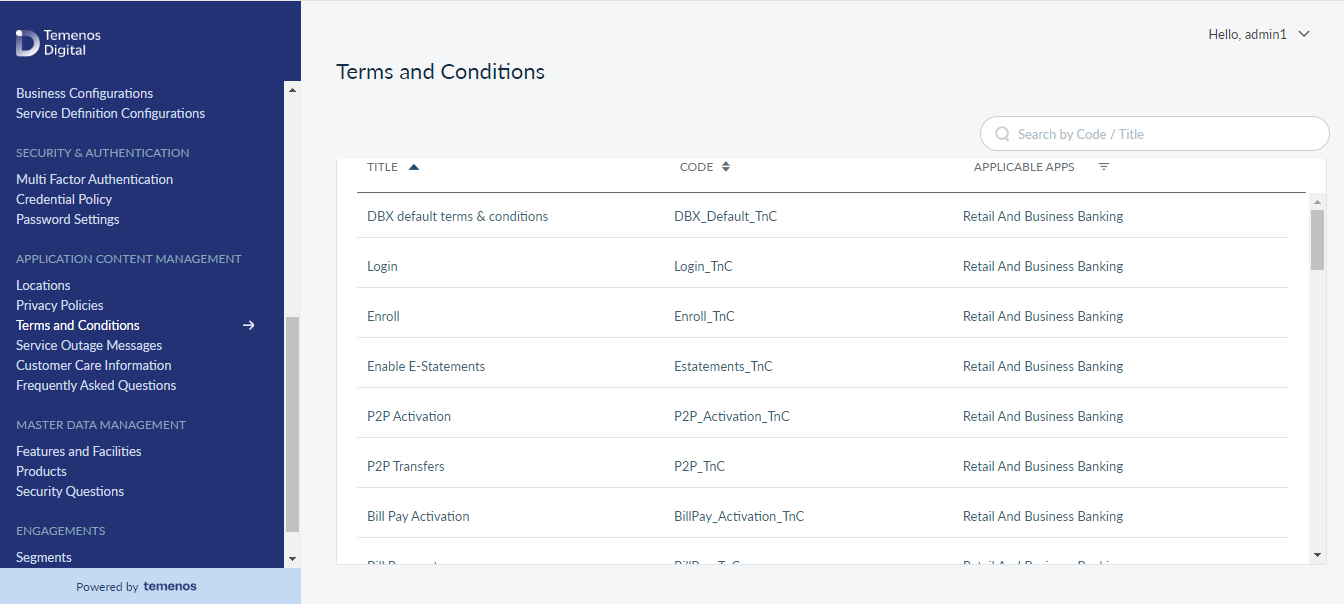
Search Terms and Conditions for an Application
- Searching a T&C can be done either by using the Search box or the Application filter. Type in a keyword in the Search box to get results based on it. You can also narrow down your search by selecting an application from the Application filter.
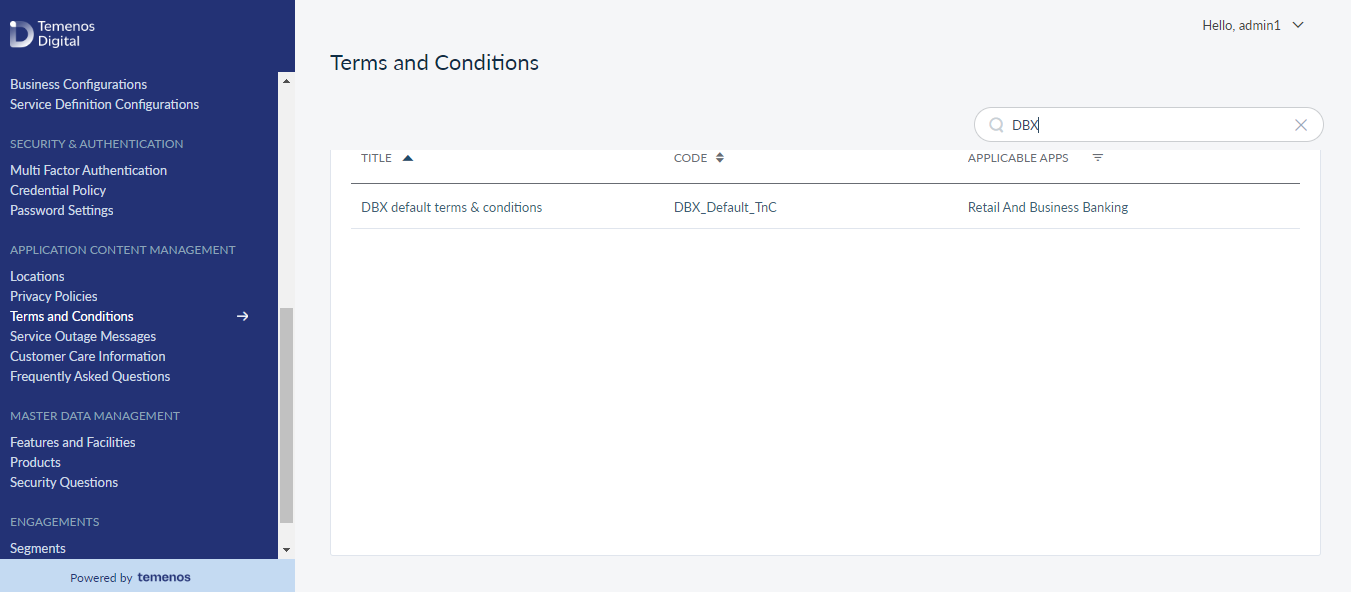
Edit the Terms and Conditions
Menu path: Terms and Conditions List > Terms and Conditions
- Select a T&C from the list to make modifications. The following page shown below contains details of the selected T&C which is broadly divided into two sections. The top section contains the tile, its associated code and application(s), and description. You can edit only the title and description of the T&C.
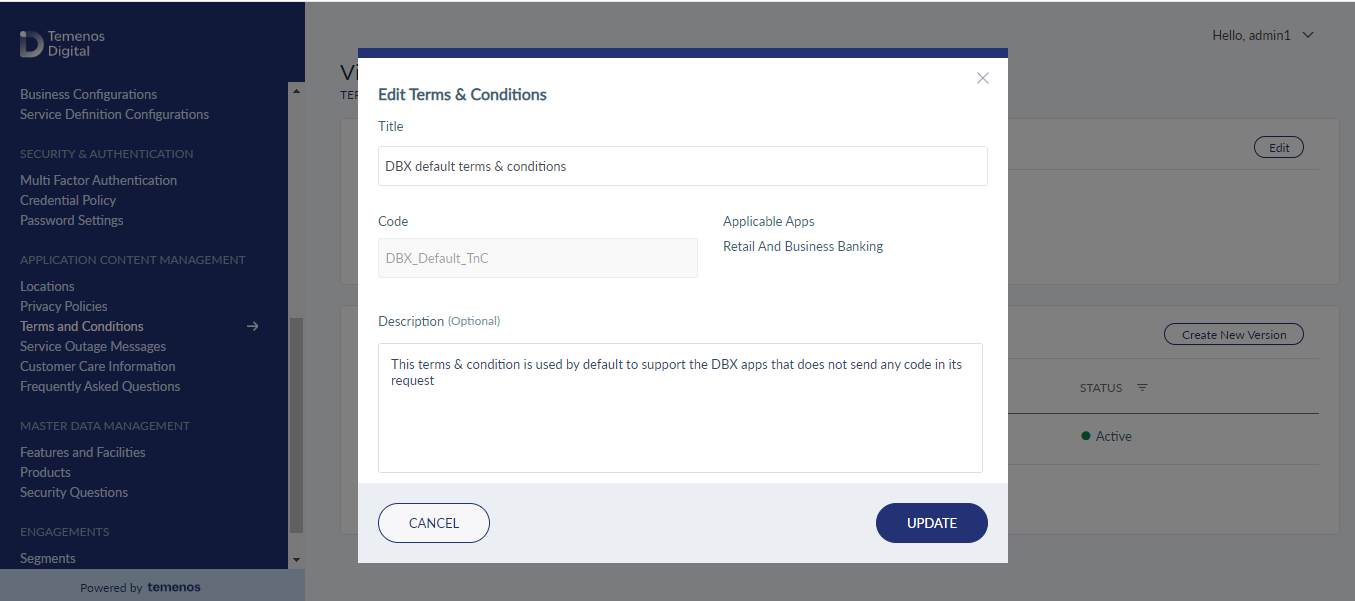
Click Update. The Spotlight application saves the updated terms and conditions and displays it on the Terms and conditions screen.
You can cancel the process at any time. The changes are not saved.
Create a New Version of Terms and Conditions
In the Content Versions section, you can view the current version of the T&C for the selected application. There is no option for editing a T&C but to create a new version. The following fields are shown in this section:
- Language: It shows the language in which the T&C is displayed.
- Version: The current version of the T&C.
- Content Type: If the content is in Text or URL.
- Last Modified Date: The date on which the content was last modified.
- Last Modified By: The role of the person who modified the content last.
- Status: If the content is Active, Draft, or Archived.
You can view the current and the archived versions of the T&C by selecting it. No actions are possible on a T&C which is in the Active or Archived states. Select the Create New Version tab to create a new version of the selected T&C. Provide the details for these fields:
- Description: The word restriction for this field is 250 words.
- Content: Select the content type between Text and URL.
Based on the Content Type selected, the placeholder for text or URL will be shown. In case you decide to move away from Text to URL or vice versa after providing the content, you will be shown an alert message that the content will be lost with the change.
- You can choose either of the options - Save or Save & Publish - after providing data for creating a new version. If Save is selected, a draft version is created. You cannot create another version unless you take one of the definitive actions: Publish or Delete. To publish the draft version, select the edit icon shown against it and select the Save & Publish on the following page. You can delete the draft by selecting the delete icon. The Create New Version tab will be enabled only after you complete one of the definitive actions.
- After you publish the T&C, the status is changed to Active with a new version number. Select the T&C from the list to view it.
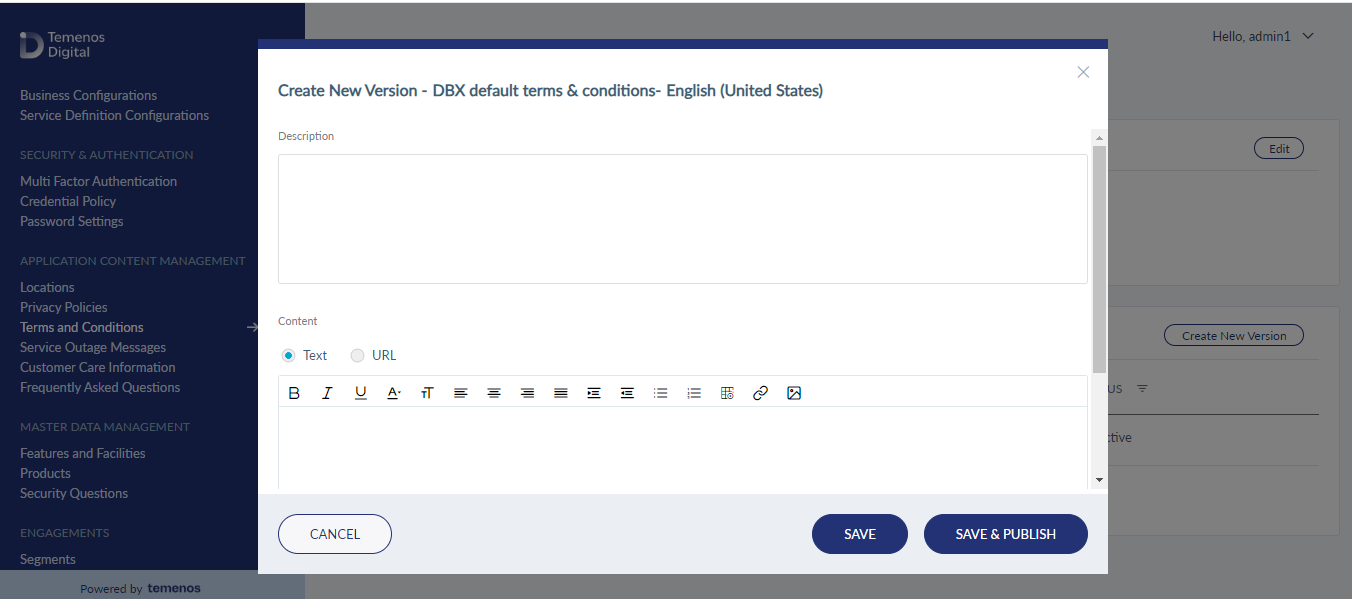
Create Terms and Conditions in Specific Language
You can create a T&C in the language of your choice by selecting it from the drop-down list. The language options provided are:
- English (United States)
- English (United Kingdom)
- German
- French
- Spanish
- Italian
- Swedish
The process of creating a new version in the selected language remains the same.
In this topic